Help:Images
This page explains the image syntax when editing the wiki. Before using images in your page, your wiki must have file uploads enabled (see the technical manual for details) and you have to upload a file.
| Description | You type | You get |
| Embed image (with alt text) |
|
|
| Link to description page |
|
|
| Link directly to file |
|
|
| Thumbnail (centered, 100 pixels wide, with caption) |
|
|
| Border (100 pixels) Results in a very small gray border |
|
|
| Frameless Like thumbnail, respect user preferences for image width but without border and no right float. |
|
Syntax
The full syntax for displaying an image is:
[[Image:{name}|{options}]]
Where options can be zero or more of the following, separated by pipes:
thumb,thumbnail,frame, orframeless: Controls how the image is formattedleft,right,center,none: Controls the alignment of the image on the pagebaseline,sub,super,top,text-top,middle,bottom,text-bottom: Controls the vertical alignment of the image on the page{width}px: Resizes the image to the given width in pixels- Special cases:
page=1: Displays the specified page when showing a djvu file
link={destination}: Allows to link to an arbitrary title, URL or just nowhere (1.14+)alt={alternative text}: For changing the alternative text (alt="") of an image (1.14+)
The options can be given in any order. If a given option does not match any of the other possibilities, it is assumed to be the caption text. Caption text can contain wiki links or other formatting.
Frame
The following table shows the effect of all available frame types.
Help:Images/frameHelp:Images/frameHelp:Images/frameHelp:Images/frame| You type | You get |
Size and Frame
Among different frame type, the effect of the size parameter may be different, as shown below.
Help:Images/sizeHelp:Images/sizeHelp:Images/sizeHelp:Images/size| Frame | You get | ||
Border and Frame
| Frame | You get | |
Alignment
|
| |
|
none none none none none none none none none none |
center center center center center center center |
|
left left left left left left left left left left left left left left left left left left left left |
right right right right right right right right right right right right right right right right right right |
Other files
You can link to an external file using the same syntax used for linking to an external web page.
[http://url.for/some/image.png]
Or with different text:
[http://url.for/some/image.png link text here]
If it is enabled on your wiki (see Manual:$wgAllowExternalImages), you can also embed external images. To do that, simply insert the image's url:
http://url.for/some/image.png
Gallery of images
It's easy to make a gallery of thumbnails only, not other images, with the <gallery> tag. The syntax is:
<gallery>
Image:{filename}|{caption}
Image:{filename}|{caption}
{...}
</gallery>
Note that the image code is not enclosed in brackets when enclosed in gallery tags.
Captions are optional, and may contain wiki links or other formatting.
for example:
<gallery>
Image:Example.jpg|Item 1
Image:Example.jpg|a link to [[Help:Contents]]
Image:Example.jpg
Image:Example.jpg
Image:Example.jpg|''italic caption''
Image:Example.jpg|on page "{{PAGENAME}}"
</gallery>
is formatted as:
a link to Help:Contents
Parameters
The gallery tag itself takes several additional parameters:
<gallery {parameters}> {images} </gallery>
caption={caption}: sets a caption on the gallery.widths={width}px: sets the widths of the images.heights={heights}px: sets the (max) heights of the images.perrow={integer}: sets the number of images per row.